Tips & Tricks
Print Templates
Print Templates are files, stored in database and available as templates for generating documents like calibration certificates, calibration stickers, inventory records and other record printouts. When selected for printing, WinQBase will make a copy of the template file, replace all Keywords inside the file with record data and either save the file on a local PC or print the content on a printer based on Client Preferences. See below an example of .docx print template (left) and calibration certificate generated from this template (right):
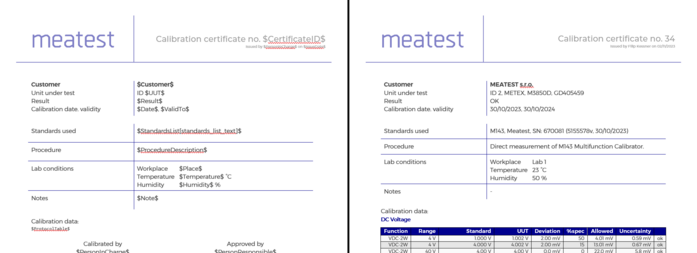
Print Template management
Print templates can be added, updated and deleted from database on Settings - Server page but their content can be edited only in its default editor outside WinQBase (f.e. MS Word for .docx files). Supported file formats are: MS Word documents (.docx, .doc, .xlsx, .xls...) and other plain-text file formats (.txt, .html, .xml,...).
Keywords
Click any item in Single Record Overview to see its Keyword shown in tooltip at the bottom of the page. Such Keywords, wrapped between Key signs as defined on Settings - Server page ('$' by default) can be placed into any print template to be replaced by record data items when the record gets printed. F.e. $Manufacturer$ may print as "Meatest" or "Keysight" when printing Device-type record, i.e. inventory list.
Calibration certificate print templates can use additional keywords from table below:
|
KEYWORD TYPE
|
DESCRIPTION
|
EXAMPLES
|
|
DUT data
|
Use "Device." prefix to access Device Under Test data.
|
$Device.Model$
$Device.AssetID$
...
|
|
Standards' data
|
|
$StandardsList[standards_list_text]$
$StandardsList[standards_list_html]$
...
|
|
Protocol
|
Use $Protocol$ keyword to print calibration data into any template as plain text. Monospaced font is recomended for this type of output.
MS Word templates also support $ProtocolTable[parameters]$ keyword to print calibration data in table format. See note below the table for more details.
|
$Protocol$
$ProtocolTable[Diagram=#ff0000|#000000|#0000ff, Header=#00008e,Rows=#ffffff|#e3e3e3]$
|
|
Signatures
|
Print signature images used by PersonInCharge or PersonResponsible.
|
$SIGNATURE_PERFORMED$
$SIGNATURE_APPROVED$
|
|
| ||
Table protocols in MS Word
Table format can be customized in three ways:
-
Keyword parameters. ProtocolTable keyword can be modified with parameters Diagram, Header and Rows, divided by comma. All parameters are optional.Add Diagram parameter to print measurement diagram with each cal point. Optionally, assign Diagram parameter with up to 3 hex colors, divided by '|' to define diagram colors for DUT specification limits, measured value and source value.Define cell background colors with Header and/or Rows parameters. Rows paramater may hold up to 2 hex colors, divided by '|'. Second value defines interchanging row color. Omitting any of these parameters will cause WinQBase to use default table colors defined in the template document.
-
MS Word text styles with names "ProtocolTableHeaderText" and "ProtocolTableContentText" define table header and content text format. Furthermore, Caliber 3.04 and higher supports styles in protocol notes. Any note with non-zero style inside the protocol will split the protocol table and print the note on a separate line with "styleX" text style. F.e. Note created in Caliber with style number 7 will print using MS Word's "style7" text style. Missing styles are replaced by document's default style.
-
Caliber Report settings. Go to Caliber > Modify > Configuration > Text Report to define column order, widths and header texts to be printed in both Plain-text and Table protocols of WinQBase. All other settings on that page like protocol footer note, symbol descriptions, decimal sign definition, etc. will also affect WinQBase output.
Viewing the Standard List in the printing template
The Standards List is always part of the print template for calibration and will always be printed in full.
User can decide where this list appears in your report by using the keyword "StandardsList" and specifying its format in square brackets.
This format refers to a variable defined in the ConfigVars.ini file on the server. This variable determines how each line of the list will look, including links to different attributes of each record.
This way, you can customize the order, separators, or even the table row format in HTML. All keywords are wrapped in a key symbol ($ by default).
When the print template is being created, each record is processed in order, with each one ending on a new line.
Standards List
WinQBase is able to recognize when a device is used in a calibration as a Standard, and to view the list of Standards in generated reports.
Requirements
1.The Device has to have a CAL file assigned, and the CAL file has to contain a Serial Number. CAL file is created within Caliber in the Instrument card window, by filling in the „Calibration data“. For more info visit Help in Caliber (open Caliber and press F1), on the page „Calibration data“.
2.The Serial Number in the CAL file must be matching the Serial Number in WinQBase. This is done in Caliber by using „Create by Program“ or „Edit by Program“ options, within Device Models under Settings. After calibration, Serial Number in CAL file is imported to WinQBase along with the protocol, and it’s being matched with the record in WinQBase.
3.The Device has to have a checkmark in the „Standard“ field in WQB.